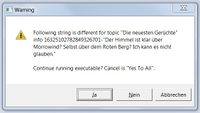| Dieser Artikel steht derzeit im WIP (Work in progress) Bearbeitet von Killfetzer Das heißt dieser Artikel wird derzeit komplett über- oder bearbeitet und jegliche Änderungen an diesem Artikel könnten eventuell verloren gehen. Bitte warte daher mit Änderungen, bis dieser Hinweis nicht mehr erscheint, um einen möglichen Bearbeitungskonflikt zu vermeiden! Weitere Infos findest du gegebenenfalls auf der jeweiligen Diskussionsseite des Artikels! |
Die Morrowind.ini ist eine Einstellungsdatei von The Elder Scrolls III: Morrowind.
Inhaltsverzeichnis
- 1 Speicherort
- 2 Tipps & Tricks
- 3 (Vollständiger) Inhalt
- 3.1 Abschnitt [General]
- 3.2 Abschnitt [LightAttenuation]
- 3.3 Abschnitt [Inventory]
- 3.4 Abschnitt [Map]
- 3.5 Abschnitt [MenuStates]
- 3.6 Abschnitt [CopyProtectionStrings]
- 3.7 Abschnitt [GeneralWarnings]
- 3.8 Abschnitt [Movies]
- 3.9 Abschnitte [Question 1] - [Question 10]
- 3.10 Abschnitt [Water]
- 3.11 Abschnitt [PixelWater]
- 3.12 Abschnitt [Blood]
- 3.13 Abschnitt [PreLoad]
- 3.14 Abschnitt [Moons]
- 3.15 Abschnitt [Weather]
- 3.16 Abschnitte [Weather Clear], [Weather Cloudy], [Weather Foggy] and [Weather Overcast]
- 3.17 Abschnitt [Weather Rain]
- 3.18 Abschnitt [Weather Thunderstorm]
- 3.19 Abschnitte [Weather Ashstorm] und [Weather Blizzard]
- 3.20 Abschnitt [Weather Blight]
- 3.21 Abschnitt [Weather Snow]
- 3.22 Abschnitt [Fonts]
- 3.23 Abschnitt [FontColor]
- 3.24 Abschnitt [Cursors]
- 3.25 Abschnitt [Editor]
- 3.26 Abschnitt [WhoCanMerge]
- 3.27 Abschnitt [LevelUp]
- 3.28 Abschnitt [Archives]
- 3.29 Abschnitt [Game Files]
Speicherort
Die Morrowind.ini befindet sich im Hauptordner von Morrowind. Unter Standardeinstellungen als unter Bethesda Softworks/Morrowind/.
Tipps & Tricks
Schatten
Beleuchtung
Unterwassersicht
Construction Set
(Vollständiger) Inhalt
Fett markierte Einstellungen müssen per Hand in die Morrowind.ini eingetragen werden, da sie in der Originaldatei nicht vorhanden sind.
Abschnitt [General]
| Einstellung | Standardwert | Erklärung | Bild |
|---|---|---|---|
| AllowYesToAll | 1 |
|
|
| High Detail Shadows | 1 |
|
|
| Show FPS | 0 |
|
|
| Max FPS | 240 |
| |
| TryArchiveFirst | 0 |
| |
| SkipProgramFlows | 0 |
| |
| DontThreadLoad | 0 |
| |
| ThreadPriority | -1 |
| |
| ThreadSleepTime | 4 |
| |
| Clip One To One Float | 1 |
| |
| Flip Control Y | 0 |
| |
| SkipKFExtraction | 1 |
| |
| PC Footstep Volume | 0.7 |
| |
| Disable Audio | 0 |
| |
| Background Keyboard | 0 |
| |
| Use Joystick | 0 |
| |
| Joystick X Turns | 0 |
| |
| Joystick Look Up/Down | 6 |
| |
| Joystick Look Left/Right | 3 |
| |
| Screen Shot Enable | 0 |
| |
| Screen Shot Base Name | ScreenShot |
| |
| Screen Shot Index | 0 |
| |
| Create Maps Enable | 0 |
| |
| Beta Comment File |
| ||
| Interior Cell Buffer | 10 |
| |
| Exterior Cell Buffer | 32 |
| |
| Number of Shadows | 6 |
| |
| Maximum Shadows Per Object | 1 |
| |
| AllowMultipleEditors | 0 |
| |
| ExportDialogueWithHyperlinks | 0 |
| |
| MaintainImportedDialogueOrder | 1 |
| |
| KeepImportedDialogueIDs | 1 |
| |
| DisableLanguageCheck | 0 |
| |
| UseExistingTempFile | 0 |
| |
| CanMoveInfosWhileFiltered | 0 |
| |
| Editor Starting Cell |
| ||
| Editor Starting Pos | 0.000000, 0.000000, 16384.000000 |
| |
| Editor Starting Dir 0 | 1.000000, 0.000000, 0.000000 |
| |
| Editor Starting Dir 1 | 0.000000, 0.000000, 1.000000 |
| |
| Editor Starting Dir 2 | 0.000000, -1.000000, 0.000000 |
| |
| Subtitles | 0 |
| |
| ShowHitFader | 1 |
| |
| Language | ? |
| |
| Werewolf FOV | 100 |
|
Abschnitt [LightAttenuation]
| Einstellung | Standardwert | Erklärung | Bild |
|---|---|---|---|
| UseConstant | 0 |
|
|
| ConstantValue | 0.0 |
|
|
| UseLinear | 1 |
|
|
| LinearMethod | 1 |
|
|
| LinearValue | 3.0 |
|
|
| LinearRadiusMult | 1.0 |
|
|
| UseQuadratic | 0 |
|
|
| QuadraticMethod | 2 |
|
|
| QuadraticValue | 16.0 |
|
|
| QuadraticRadiusMult | 1.0 |
|
|
| OutQuadInLin | 0 |
|
Abschnitt [Inventory]
| Einstellung | Standardwert | Erklärung | Bild |
|---|---|---|---|
| DirectionalDiffuseR | 1.0 |
| |
| DirectionalDiffuseG | 1.0 |
| |
| DirectionalDiffuseB | 1.0 |
| |
| DirectionalAmbientR | 1.0 |
| |
| DirectionalAmbientG | 1.0 |
| |
| DirectionalAmbientB | 1.0 |
| |
| DirectionalRotationX | 110 |
| |
| DirectionalRotationY | 90 |
| |
| UniformScaling | 0 |
|
Abschnitt [Map]
| Einstellung | Standardwert | Erklärung | Bild |
|---|---|---|---|
| Travel Siltstrider Red | 238 |
| |
| Travel Siltstrider Green | 230 |
| |
| Travel Siltstrider Blue | 30 |
| |
| Travel Boat Red | 30 |
| |
| Travel Boat Green | 30 |
| |
| Travel Boat Blue | 230 |
| |
| Travel Magic Red | 230 |
| |
| Travel Magic Green | 30 |
| |
| Travel Magic Blue | 30 |
| |
| Show Travel Lines | 0 |
|
Abschnitt [MenuStates]
Dieser Abschnitt enthält Optionen um die Position, Größe und das Verhalten von Menüfenstern in Morrowind zu verändern. Da diese Einstellungsmöglichkeiten nicht wirklich verstanden sind, kann hier nur eine generelle Idee der Struktur der Einträge gegeben werden.
Jeder Eintrag besteht aus vier Blöcken mit Zahlen. Das erste Block besteht immer aus der Zahl 1.7. Der zweite und dritte Block bestehen jeweils aus vier Dezimalbrüchen zwischen 0 und 1. Der letzte Block besteht aus drei boolischen Werten.
Beispiel: MenuMagic
- 1. Block: 1.7
- Die Bedeutung dieses Blocks ist unbekannt.
- 2. Block: 0.36 0.88 0.50 0.15
- Die Bedeutung dieses Blocks ist unbekannt.
- 3. Block: 0.36 0.51 0.98 0.79
- Erster Wert: Breite des Fensters als Anteil der horizontalen Auflösung
- Zweiter Wert: Höhe des Fensters als Anteil der vertikalen Auflösung
- Dritter Wert: horizontale Position des Fensters
- Vierter Wert: vertikale Position des Fensters
- 4. Block: 0 1 0
- Erster Wert:
- 0 = Position und Größe des Fensters werden aus der Ini geladen.
- 1 = Das Fenster wird mit einer Standardgröße in der Bildschirmmitte angezeigt.
- Zweiter Wert:
- 0 = Das Fenster bleibt angezeigt, selbst wenn das Menü geschlossen wird (Fenster ist angepinnt).
- 1 = Das Fenster wird normal mit dem Menü geschlossen.
- Dritter Wert: unbekannt
- Wenn der zweite und dritte Wert 1 sind, kann das Fenster im Spiel nicht angezeigt werden!
Anmerkung: Nicht alle Menüfenster scheinen von diesen Einstellungen beeinflusst zu werden.
Abschnitt [CopyProtectionStrings]
| Einstellung | Standardwert | Erklärung | Bild |
|---|---|---|---|
| No CDROM Message | ? |
|
|
| No CDROM Title | ? |
|
|
| Enter CD Message | ? |
|
|
| Enter CD Title Message | ? |
|
Abschnitt [GeneralWarnings]
| Einstellung | Standardwert | Erklärung | Bild |
|---|---|---|---|
| Yes | Ja |
|
|
| No | Nein |
|
|
| Continue | ? |
|
|
| MasterMismatchWarning | ? |
|
|
| GeneralMasterMismatchWarning | ? |
|
Abschnitt [Movies]
In diesem Abschnitt sind die Videodateien angegeben, die beim Starten des Spiels abgespielt werden. Wenn die Videos einfach gelöscht werden, startet Morrowind nicht mehr. Somit gibt es keine (einfache) Möglichkeit den Start zu beschleunigen.
| Einstellung | Standardwert | Erklärung | Bild |
|---|---|---|---|
| Company Logo | bethesda logo.bik |
|
|
| Morrowind Logo | mw_logo.bik |
|
|
| New Game | mw_intro.bik |
|
|
| Loading | mw_load.bik |
|
|
| Options Menu | mw_menu.bik |
|
Abschnitte [Question 1] - [Question 10]
Die Einträge in diesen zehn Abschnitten bestimmen die Fragen, die man bei der Charaktererstellung gestellt bekommt, wenn man die Option "Fragen beantworten" wählt. Für jede Frage gibt es drei mögliche Antworten. Je eine Antwort gibt einen Punkt für Kampf-, Magie- oder Diebklassen.
| Einstellung | Standardwert | Erklärung | Bild |
|---|---|---|---|
| Question | ? |
|
|
| AnswerOne | ? |
|
|
| AnswerTwo | ? |
|
|
| AnswerThree | ? |
|
|
| Sound | e.g. Vo\Misc\CharGen QA1.wav |
|
Abschnitt [Water]
| Einstellung | Standardwert | Erklärung | Bild |
|---|---|---|---|
| EditorAlpha | 0.25 |
| |
| MapAlpha | 0.4 |
| |
| WorldAlpha | 0.75 |
| |
| SurfaceTextureSize | 128 |
| |
| SurfaceTileCount | 10 |
| |
| SurfaceFPS | 12 |
| |
| SurfaceTexture | Water |
| |
| SurfaceFrameCount | 32 |
| |
| TileTextureDivisor | 4.75 |
| |
| RippleTexture | ripple |
| |
| RippleFrameCount | 4 |
| |
| RippleLifetime | 3.0 |
| |
| MaxNumberRipples | 75 |
| |
| RippleScale | 0.15, 6.5 |
| |
| RippleRotSpeed | 0.5 |
| |
| RippleAlphas | 0.7, 0.1, 0.1 |
| |
| PSWaterReflectTerrain | 1 |
| |
| PSWaterReflectUpdate | 20 |
| |
| NearWaterRadius | 1000 |
| |
| NearWaterPoints | 8 |
| |
| NearWaterUnderwaterFreq | 0.3 |
| |
| NearWaterUnderwaterVolume | 0.9 |
| |
| NearWaterIndoorTolerance | 512.0 |
| |
| NearWaterOutdoorTolerance | 1024.0 |
| |
| NearWaterIndoorID | Water Layer |
| |
| NearWaterOutdoorID | Water Layer |
| |
| UnderwaterSunriseFog | 3 |
| |
| UnderwaterDayFog | 2.5 |
| |
| UnderwaterSunsetFog | 3 |
| |
| UnderwaterNightFog | 4 |
| |
| UnderwaterIndoorFog | 3 |
| |
| UnderwaterColor | 012,030,037 |
| |
| UnderwaterColorWeight | 0.85 |
|
Abschnitt [PixelWater]
| Einstellung | Standardwert | Erklärung | Bild |
|---|---|---|---|
| SurfaceFPS | 25 |
|
|
| TileCount | 4 |
|
|
| Resolution | 256 |
|
Abschnitt [Blood]
Das x in der folgenden Tabelle steht für eine natürliche Zahl, startend mit der 0. Normalerweise hat Morrowind drei Blutspritzer. Ihr könnt neue Blutspritzer definieren, indem ihr die Zeilen mit der nächst höheren, freien Zahl (z.B. 3) für x kopiert. Es ist nicht nötig, ein neues Nif-Modell auszuwählen. Der neue Blutspritzer ist danach im Construction Set im Blood-Auswahlfeld von Kreaturen verfügbar.
| Einstellung | Standardwert | Erklärung | Bild |
|---|---|---|---|
| Model x | z.B. BloodSpat2.nif |
|
|
| Texture x | z.B. Blood_White.tga |
|
|
| Texture Name x | z.B. Skeleton (White) |
|
Abschnitt [PreLoad]
| Einstellung | Standardwert | Erklärung | Bild |
|---|---|---|---|
| Cell 0 | Kaiserliches Gefangenenschiff |
|
|
| Cell 1 | Seyda Neen |
|
Abschnitt [Moons]
Abschnitt [Weather]
Abschnitte [Weather Clear], [Weather Cloudy], [Weather Foggy] and [Weather Overcast]
Abschnitt [Weather Rain]
This weather condition has the same settings as the weather condition clear above. But it has some additonal settings that are explained in this section.
Using Precip=1 Rain Diameter=600 Rain Height Min=200 Rain Height Max=700 Rain Threshold=0.6 Rain Entrance Speed=7 Rain Loop Sound ID=Rain Max Raindrops=450
Abschnitt [Weather Thunderstorm]
This weather condition has the same settings as the weather conditions Clear and Rain above. But it has some additonal settings that are explained in this section.
Thunder Frequency=.4 Thunder Threshold=0.6 Thunder Sound ID 0=Thunder0 Thunder Sound ID 1=Thunder1 Thunder Sound ID 2=Thunder2 Thunder Sound ID 3=Thunder3 Flash Decrement=4
Abschnitte [Weather Ashstorm] und [Weather Blizzard]
This weather condition has the same settings as the weather condition Clear above. But it has some additonal settings that are explained in this section.
| Einstellung | Standardwert | Erklärung | Bild |
|---|---|---|---|
| Storm Threshold | .70 |
|
Abschnitt [Weather Blight]
This weather condition has the same settings as the weather condition Clear above. But it has some additonal settings that are explained in this section.
| Einstellung | Standardwert | Erklärung | Bild |
|---|---|---|---|
| Storm Threshold | .70 |
|
|
| Disease Chance | .10 |
|
Abschnitt [Weather Snow]
This weather condition has the same settings as the weather condition Clear above. But it has some additonal settings that are explained in this section.
Snow Threshold=0.5 Snow Diameter=800 Snow Height Min=400 Snow Height Max=700 Snow Entrance Speed=6 Max Snowflakes=750
Abschnitt [Fonts]
| Einstellung | Standardwert | Erklärung | Bild |
|---|---|---|---|
| Font 0 | magic_cards_regular |
| |
| Font 1 | century_gothic_font_regular |
| |
| Font 2 | daedric_font |
|
Abschnitt [FontColor]
Abschnitt [Cursors]
Abschnitt [Editor]
| Einstellung | Standardwert | Erklärung | Bild |
|---|---|---|---|
| Open Render | 1 |
|
|
| Open Cell View | 1 |
|
|
| Open Object Window | 1 |
|
|
| Open Preview | 0 |
|
Abschnitt [WhoCanMerge]
| Einstellung | Standardwert | Erklärung | Bild |
|---|---|---|---|
| acheng | 1 |
Further explanation!!!! |
Abschnitt [LevelUp]
In the following table x stands for an integer between 2 and 20.
| Einstellung | Standardwert | Erklärung | Bild |
|---|---|---|---|
| Levelx | ? |
|
|
| Default | ? |
|
Abschnitt [Archives]
In diesem Abschnitt können zusätzliche Archive geladen werden. X steht hierfür für eine natürliche Zahl beginnend mit 0. Normalerweise ist die Tribunal.bsa die Archive 0 und die Bloodmoon.bsa die Archive 1, wenn die Addons installiert sind.
| Einstellung | Standardwert | Erklärung | Bild |
|---|---|---|---|
| Archive x | ? |
|